Wired Connection
Before Starting Wired Connection Setup
-
Make sure that the printer is turned on.
If the power is on, the POWER lamp (A) will be lit.
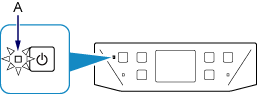
(Appears in a new window)
-
You will need an Ethernet cable (sold separately).
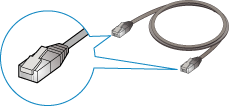
-
Remove the Cap (B) from the port located on the left side at the back of the printer.
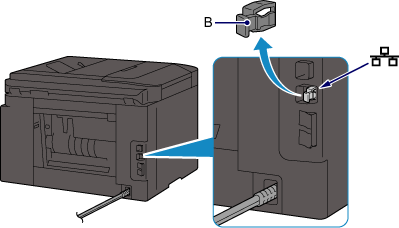
-
Connect the printer and a network device (router, etc.) with an Ethernet cable (C).
Do not connect to any other port.
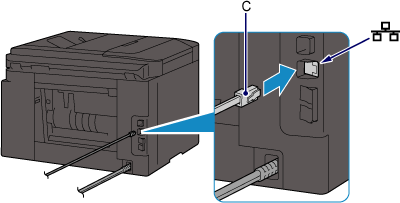
-
Press the HOME button (D) on the printer.
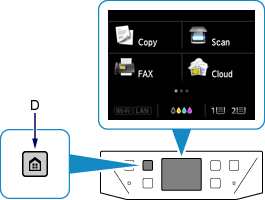
-
Tap the bottom left (E) of the screen.
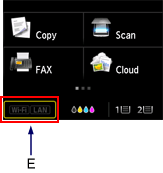
-
Tap Wired LAN active.
When connection is complete, LAN appears at the bottom left of the screen.
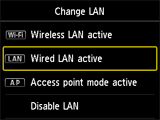

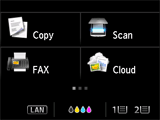
The network connection setup is now complete.


